读书笔记《hands-on-full-stack-development-with-spring-boot-2-0-and-react》通过Reaction使用REST API
本章解释了使用 React 建立网络。我们将学习 Promise,它使异步代码更简洁、更易读。对于网络,我们将使用 fetch 库。作为示例,我们使用 GitHub REST API 来演示如何使用 React 使用 RESTful Web 服务。
在本章中,我们将看到以下内容:
- Using promises
- How to use Fetch
- How to make requests to the REST API
- How to handle responses from the REST API
- How to create a React app that consumes the REST API
在本书中,我们使用的是 Windows 操作系统,但所有工具都适用于 Linux 和 macOS,因为必须安装 Node.js 和 create-react-app。 ;
处理异步操作的传统方法是使用回调函数来判断操作的成功或失败。调用回调函数之一,具体取决于调用的结果。下面的例子展示了使用回调函数的想法:
Promise 是一个表示异步操作结果的对象。使用 Promise 可以简化异步调用时的代码。 Promise 是非阻塞的。
- Pending: Initial state
- Fulfilled: Successful operation
- Rejected: Failed operation
使用 Promise,如果我们使用的 API 支持 Promise,我们就可以进行异步调用。在下一个示例中,异步调用完成,当返回响应时,执行 then 中的函数并将响应作为参数:
您可以将 thens 链接在一起,这意味着您可以一个接一个地运行多个异步操作:
您还可以使用 catch() 为 Promise 添加错误处理:
有一种更现代的方式来处理异步调用,使用 async/await,它是在 ECMAScript 2017 中引入的。不像 Promise 那样被浏览器广泛支持。 async/await 实际上是基于 Promise 的。要使用 async/await,您必须定义一个 async 函数可以包含等待表达式。以下是使用 async/await 的异步调用示例。如您所见,您可以使用与同步代码类似的方式编写代码:
对于错误处理,您可以使用 try...catch 和 async/await,如下例所示:
使用 Fetch API,您可以发出 web 请求。 Fetch API 的思想类似于传统的 XMLHttpRequest,但 Fetch API 还支持 Promise,使其更易于使用。
Fetch API 提供了一个 fetch() 方法,该方法有一个强制参数,即您正在调用的资源的路径。在 Web 请求的情况下,它将是服务的 URL。对于返回 JSON 响应的简单 GET 方法调用,语法如下。 fetch() 方法返回一个包含响应的承诺。您可以使用 json() 方法从响应中解析 JSON 正文:
要使用其他 HTTP 方法,例如 POST,您可以在 fetch 方法的第二个参数中定义它。第二个参数是您可以定义多个请求设置的对象。以下源代码使用 POST 方法发出请求:
您还可以在第二个参数中添加标题。以下 fetch 调用包含 'Content-Type' : 'application/json' 标头:
如果您必须在请求正文中发送 JSON 编码的数据,则语法如下:
您还可以使用其他库进行网络调用。一个非常流行的库是 axios (https:// /github.com/axios/axios),您可以使用 npm 将其安装到您的 React 应用程序中。 axios 有一些好处,例如 JSON 数据的自动转换。以下代码显示了使用 axios 的示例调用:
axios 对不同的 HTTP 方法有自己的调用方法。例如,如果你想发出一个 DELETE请求, axios提供了 axios.delete 方法。
我们将通过两个示例使用 一些开放的 REST API。首先,我们将制作一个显示伦敦当前天气的 React 应用程序。 weather 是从 OpenWeatherMap ( https://openweathermap.org/)。您需要注册到 OpenWeatherMap 以获取 API 密钥。我们将使用免费帐户,因为这足以满足我们的需求。注册后,导航到您的帐户信息以找到 API 密钥选项卡。在那里,您将看到您的 React 天气应用程序所需的 API 密钥:
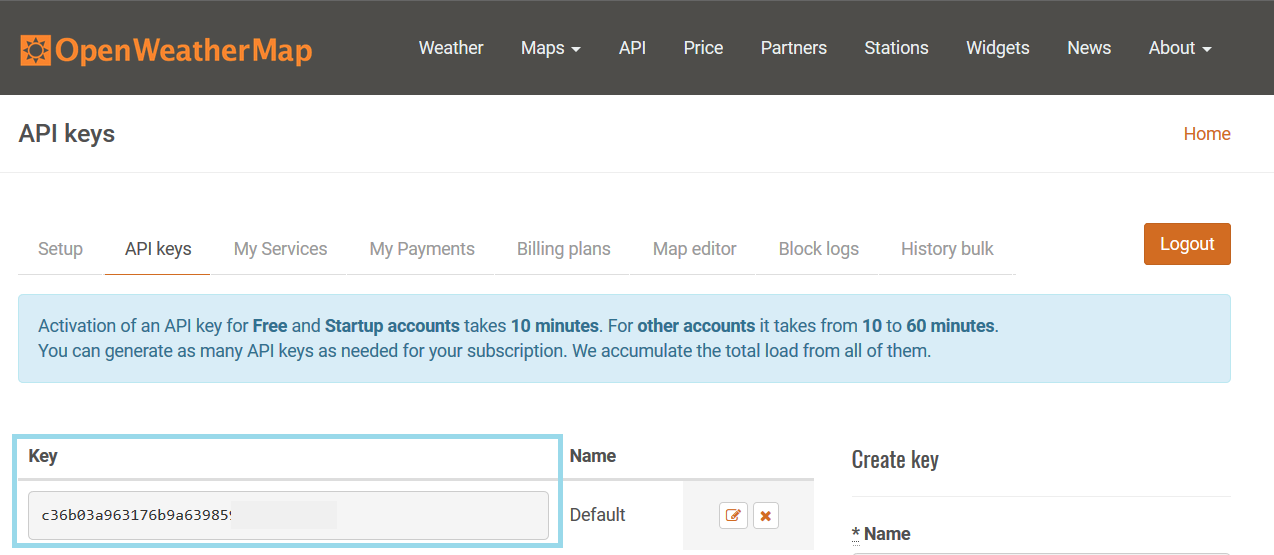
让我们用 create-react-app 创建一个新的 React 应用。打开您正在使用的 PowerShell 或其他终端,然后键入以下命令:
移动到 weatherApp 文件夹:
使用以下命令启动您的应用程序:
使用 VS Code 打开您的项目文件夹,然后在编辑器视图中打开 App.js 文件。删除 <div className="App"></div> 分隔符内的所有代码。现在您的源代码应如下所示:
Note
如果您已将 Reactjs 代码片段 安装到 VS Code,则可以通过键入 con
。典型的 React 方法有很多不同的快捷方式,例如 cdm for componentDidMount()。
首先,我们添加必要的构造函数和状态。我们将在我们的应用程序中显示温度、描述和天气图标,因此,我们定义了 三个 状态值。我们还将添加一个布尔状态来指示获取加载的状态。以下是构造函数的源代码:
当您使用 REST API 时,您应该首先检查响应以便能够从 JSON 数据中获取值。在以下示例中,您可以看到返回伦敦当前天气的地址。将地址复制到浏览器,可以看到 JSON 响应数据:
从响应中,您可以看到可以使用 main.temp 访问 temp。 description 和 icon 在 weather 数组中,只有一个元素,我们可以使用 weather[0].description 和 weather[0].icon 来访问它:
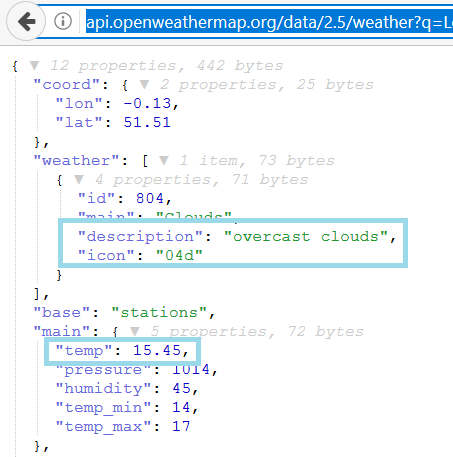
REST API 调用通过componentDidMount() 生命周期方法中的 fetch 完成。响应成功后,我们将天气数据保存到状态,并将 loading状态改为false。状态改变后,组件将被重新渲染。我们将在下一步中实现 render() 方法。以下是 componentDidMount()方法的源码:
添加 componentDidMount() 方法后,请求在组件挂载时完成。我们可以使用 React Developer Tool 检查一切是否正确。在浏览器中打开您的应用并打开浏览器开发人员工具的 React 选项卡。现在您可以看到状态已使用响应中的值进行了更新。您还可以从 Network 选项卡检查请求状态是否为 200 OK:

最后,我们实现render() 方法来show 天气值.我们正在使用条件渲染,否则会出现错误,因为我们在第一次渲染调用中没有图像代码并且图像上传不会成功。要显示天气图标,我们必须在图标代码和 .png 之前添加 在图标代码之后。然后,我们可以将连接的图像 URL 设置为 http://openweathermap.org/img/w/ img 元素的 src 属性。温度和描述显示在段落元素中。 °C HTML 实体显示摄氏度符号:
现在你的应用程序应该准备好了。当您在浏览器中打开它时,它应该如下图所示:
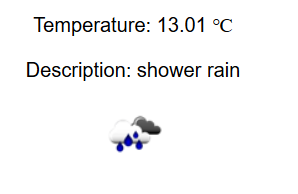
整个 App.js 文件的源代码如下:
在第二个示例中,我们将开始 使用 GitHub API 通过关键字获取存储库。使用与上一个示例相同的步骤,创建一个名为 restgithub 的新 React 应用程序。启动应用程序并使用 VS Code 打开项目文件夹。
从 App 中删除 文件,您的 <div className="App"></div> divider 中的额外代码。 jsApp.js 代码应类似于以下示例代码:
GitHub REST API 的 URL 如下:
让我们通过在浏览器中输入 URL 并使用 react 关键字来检查 JSON 响应。从响应中,我们可以看到存储库作为名为 items 的 JSON 数组返回。从各个存储库中,我们将显示 full_name 和 html_url 值。我们将在表格中呈现数据,并使用 map函数将值转换为表格行,如上一章所示:
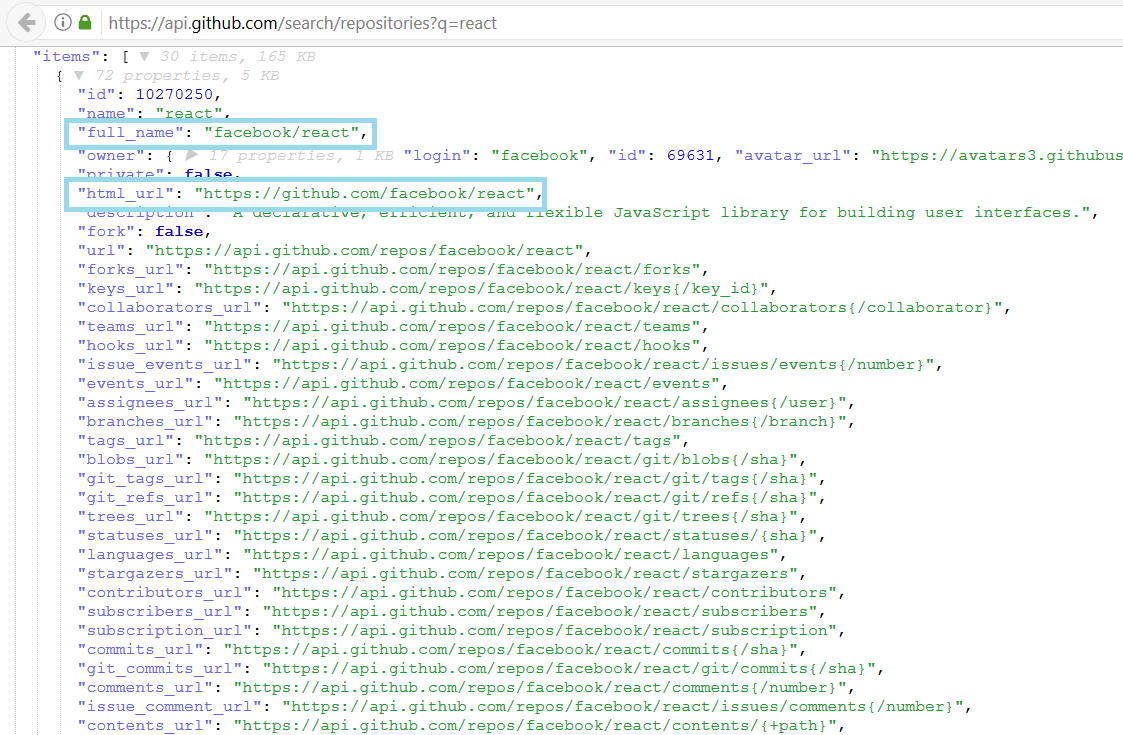
我们将使用来自用户输入的关键字进行 REST API 调用。因此,我们无法在 componentDidMount() 方法中调用 REST API,因为在那个阶段,我们没有可用的用户输入。实现这一点的一种方法是创建一个输入字段和按钮。用户在输入字段中键入关键字,按下按钮时完成 REST API 调用。我们需要两种状态,一种用于用户输入,另一种用于来自 JSON 响应的数据。以下是 构造函数的源码。数据状态的类型是一个数组,因为存储库在响应中作为 JSON 数组返回:
接下来,我们将输入字段和按钮实现到 render() 方法中。我们还必须在输入字段中添加一个更改侦听器,以便能够将输入值保存到状态,称为 keyword。该按钮有一个点击监听器,它调用函数 将使用给定的关键字进行 REST API 调用:
在 fetchData函数中,我们连接了 url和keyword状态通过使用模板文字。然后我们将 items数组从响应中保存到状态,称为data。以下是fetchData函数的源码:
在render方法中,我们首先使用 map函数对 数据< /code> 状态表行。 url repository 将是链接元素的 href:
以下屏幕截图显示了在 REST API 调用中使用 React 关键字时的最终应用程序:
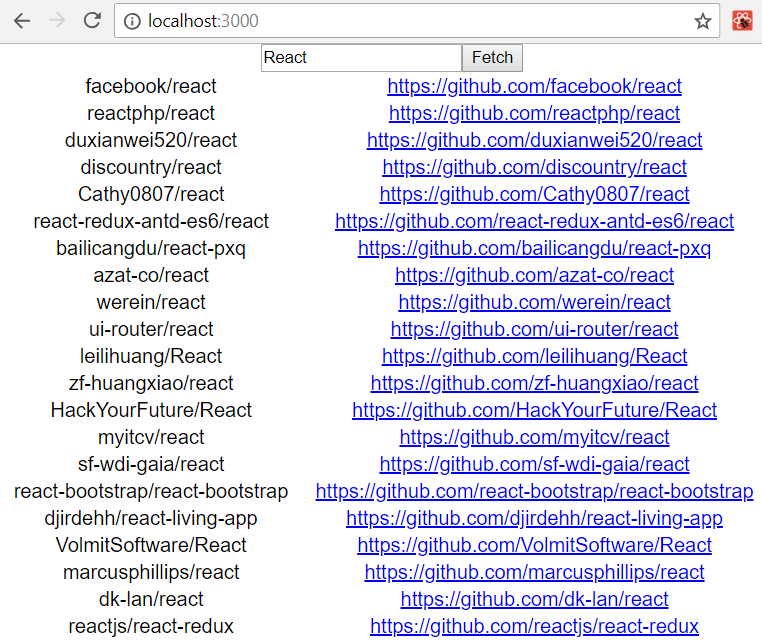
整个 App.js 文件的源代码如下所示:
Packt 还有其他学习 React 的好资源:
